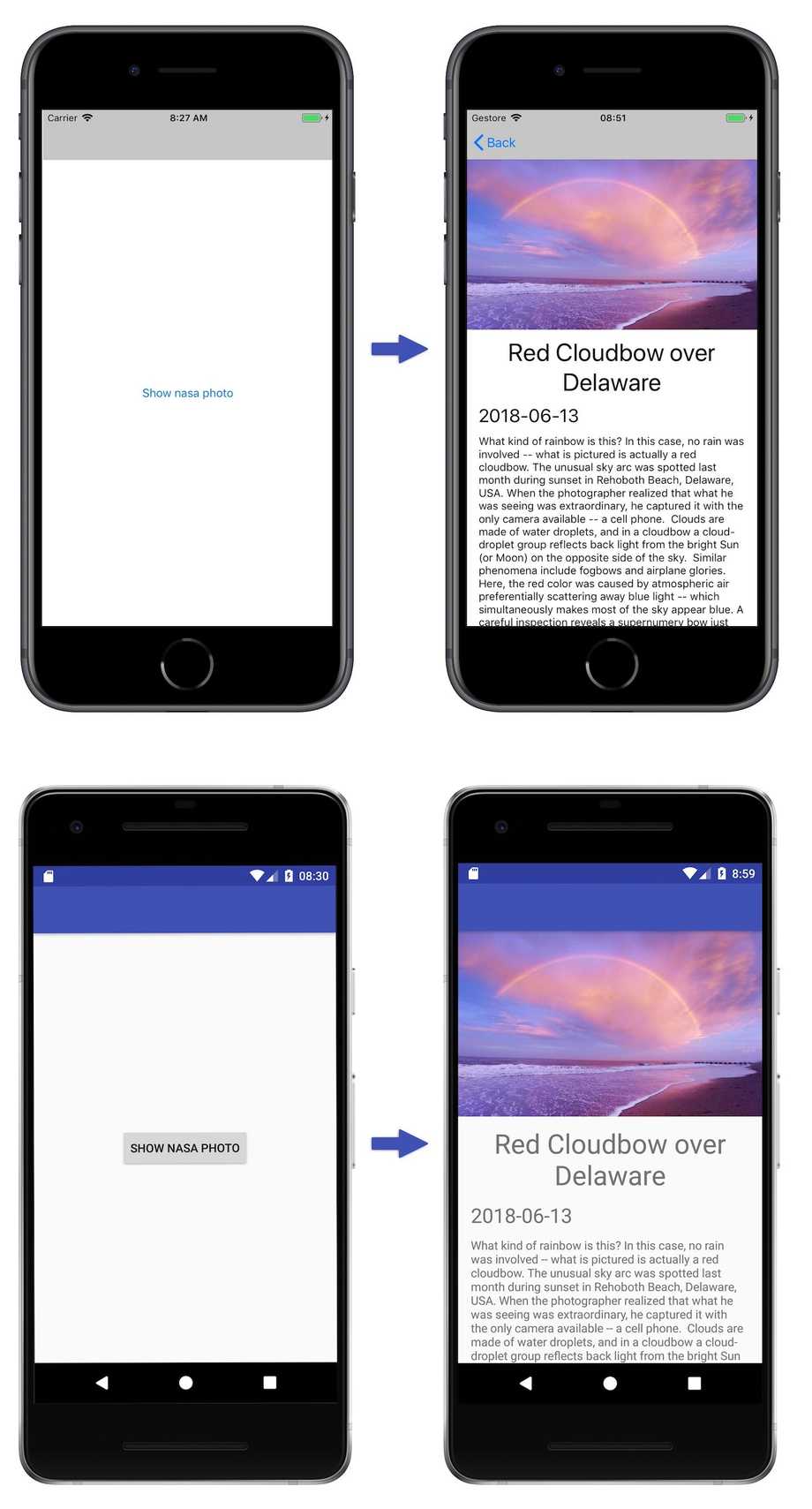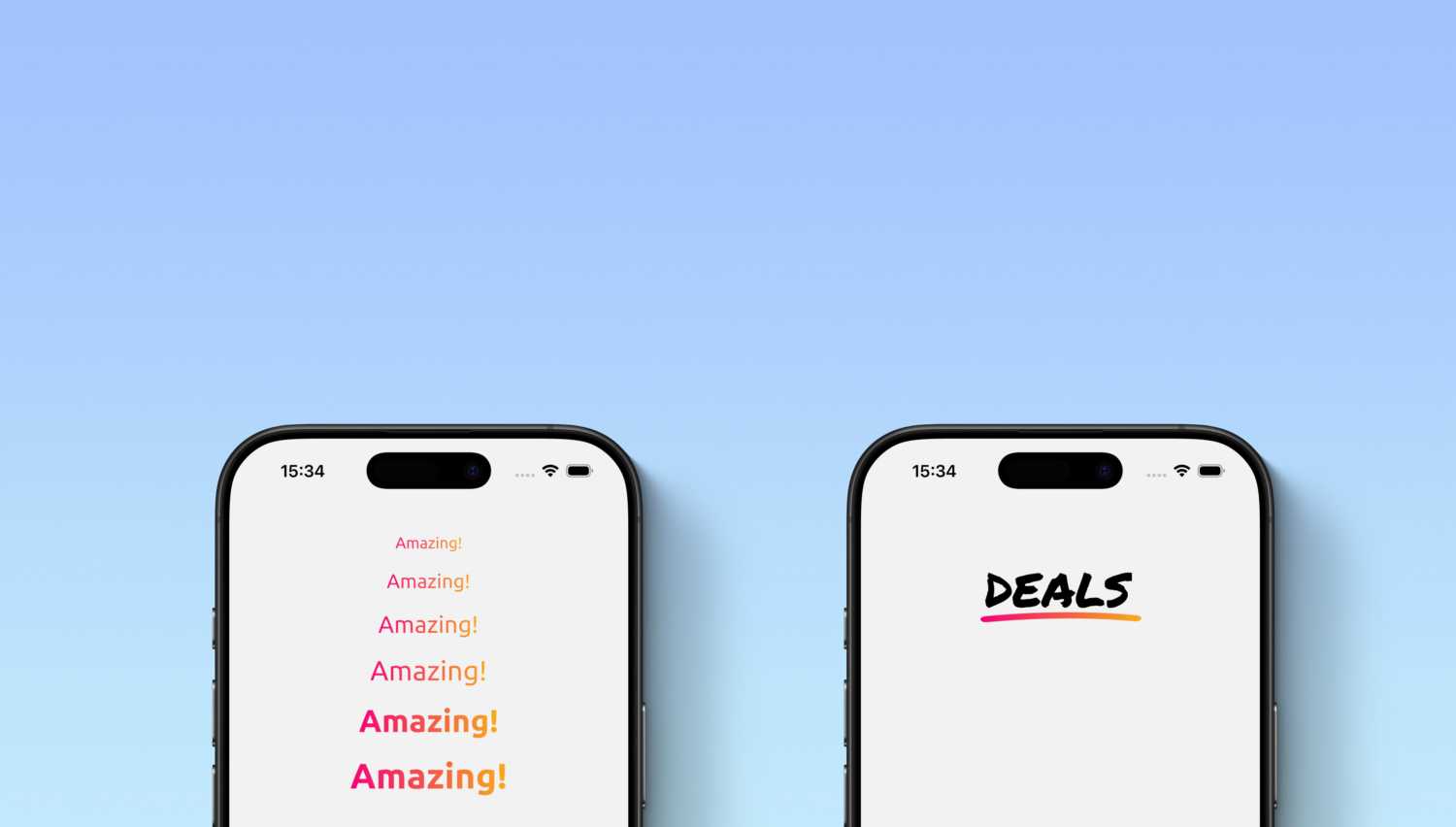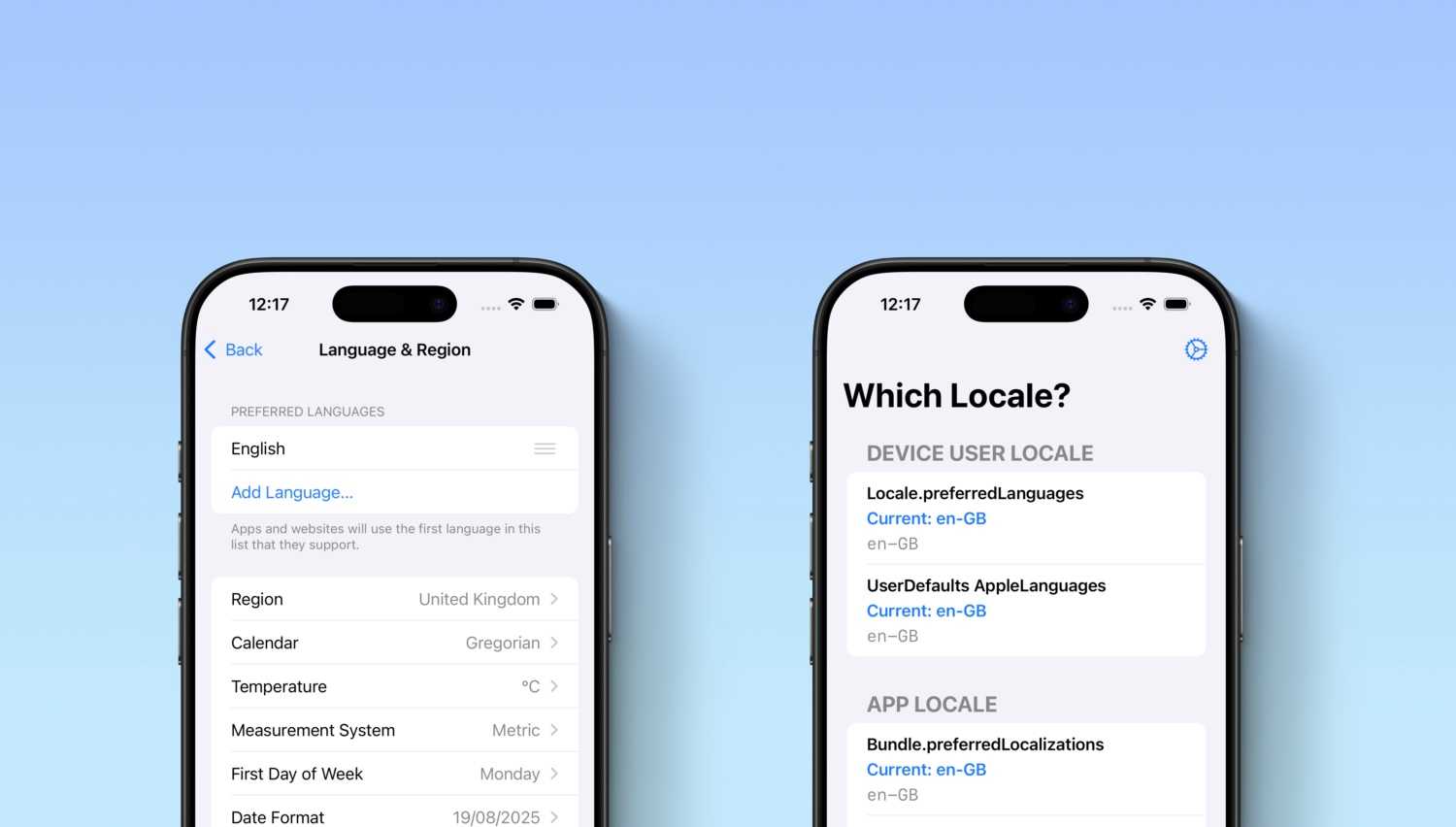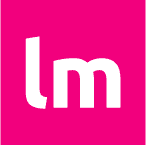In the last few months at lastminute.com group I worked on
the following project: rebuild the native mobile apps of the main brands lastminute.com,
Volagratis and
Rumbo with a new interface and new features.
Let’s compare the old and the new home of the lastminute.com app. The changes are quite impressive .
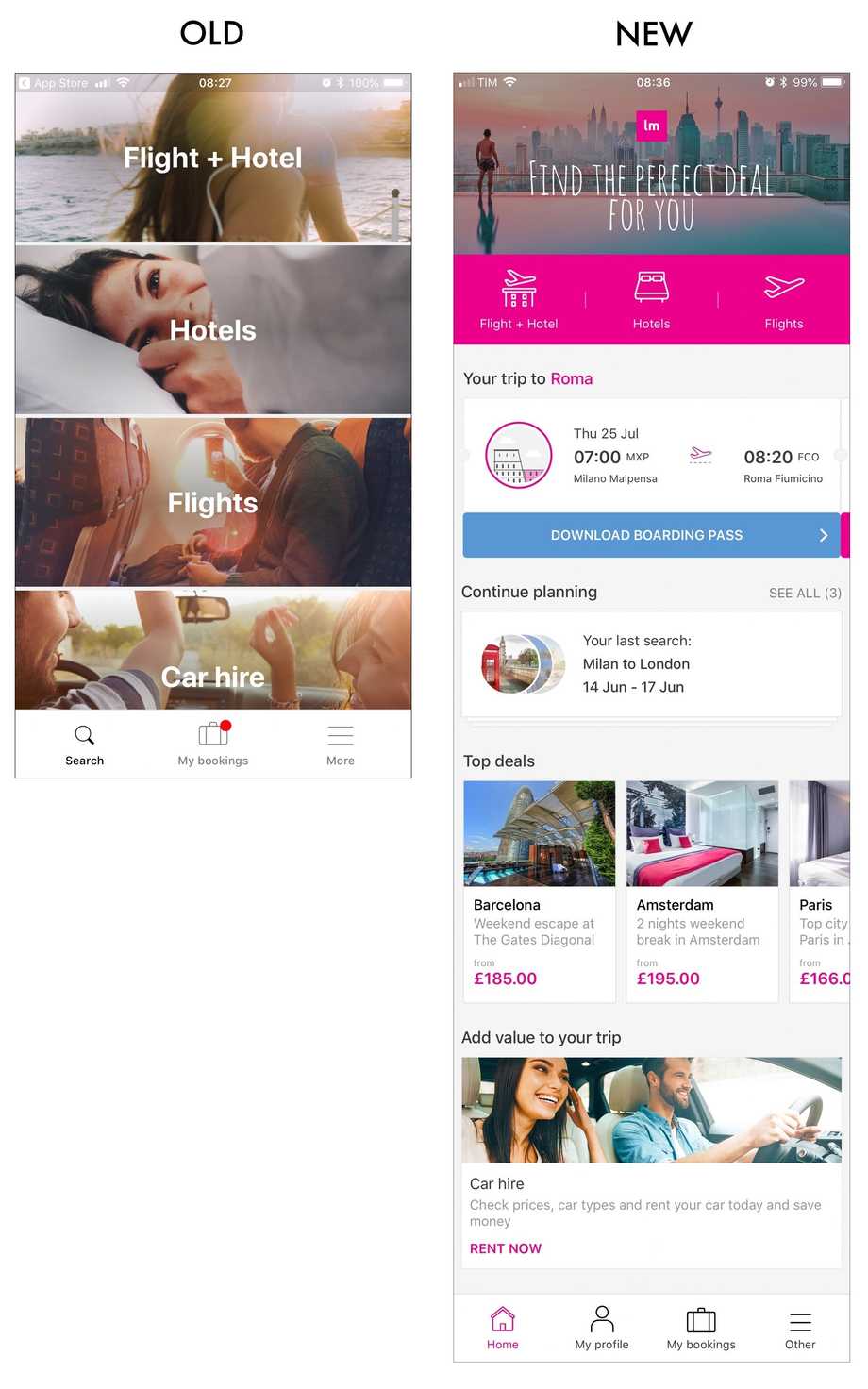
For this “app relaunch” project we decided to use React Native (I already talked about this framework in some previous posts that you can find in the archive section). We didn’t rewrite the apps from scratch. We decided to integrated React Native in the existing code base and:
- use Native Modules to reuse some native code we already had in place for some features (for example the login).
- write the new stuff completely in React Native whenever possible.
We also took another important decision when we started the project: we choose TypeScript instead of Javascript as main language to write our React Native stuff. What is TypeScript? It is an open-source programming language developed and maintained by Microsoft. They describe it on its official website with the following definition:
Typescript is a typed superset of Javascript that compiles to plain Javascript. Any browser. Any host. Any OS. Open source.
What does it means? It means that TypeScript is basically “Javascript on steroid”: it provides optional, static type
checking at compile time. Since it is a superset of JavaScript, all JavaScript code is valid TypeScript code.
TypeScript is helpful if you are a developer that comes from other strongly typed language and with you have a strong
knowledge of Object Oriented programming because it let you reuse a lot of the programming technique you already know.
React Native officially supports Javascript. How can we setup React Native + Typescript? In this post we will see
how to integrate React Native and Typescript in an existing app and we will add a new screen done in React Native
where we will show the photo of the day that we will read from the Nasa open API. Below you can find what we will achieve. The first screen is a standard native screen. The second one is a React Native screen.
Let’s start to setup our project for React Native and TypesScript. First, React Native integration. For this task we
can just follow the React Native documentation regarding the integration with existing app.
Then we can start to integrate TypeScript. We will use yarn as dependencies
manager instead of npm (you can use it also to install the dependencies needed to setup React Native in an existing
app). Yarn is a fast, reliable and secure dependencies manager released by Facebook in October 2016.
Our project directories structure will be the one contained in the screenshots below. The existing native codebase
is contained inside the ios and android folders.
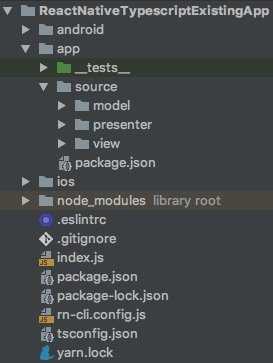
So let’s start by installing TypeScript and the types for React Native. We can do it with the following commands from the root of our project:
yarn add --dev typescript
yarn add --dev @types/react @types/react-nativeAfter that we need to configure TypeScript in our project. We can start to do that by running the following command:
yarn tsc --init --pretty --jsx reactNow we have a new file in the root of our project: the tsconfig.json file. This file is the configuration file for
the tsc, the TypeScript compiler. We can customize it for our needs (React). In particular, we need to enable the
option allowSyntheticDefaultImports to allow default imports from modules with no default export. We also
customized the baseUrl and paths options. By settings them in this way and by adding a package.json file inside
the app folder with name: "app", we can place all our source code in the app folder and when we need to import a
class we will set the path starting from the app base folder (so basically we are defining the root of our source
code in a nice way for our imports).
Below you can find the complete tsconfig.json file configured for our needs.
{
"compilerOptions": {
"target": "es2015",
"module": "es2015",
"allowJs": true,
"checkJs": true,
"jsx": "react-native",
"removeComments": true,
"strict": true,
"noUnusedLocals": true,
"noUnusedParameters": true,
"noImplicitReturns": true,
"moduleResolution": "node",
"baseUrl": "app",
"paths": {
"app/*": ["./*"]
},
"allowSyntheticDefaultImports": true
},
"typeRoots": ["./node_modules/@types"],
"types": ["react", "react-native", "jasmine", "jest"],
"exclude": ["node_modules", "app/__tests__", "rn-cli.config.js"]
}After that we need to install the React Native TypeScript Transformer. This transformer will allow the React Native cli to automatically transpile our TypeScript code into Javascript on demand. This is the command to install the transformer:
yarn add --dev react-native-typescript-transformerAfter that we need to configure the React Native cli to actually use the transformer by adding the following
configuration to the rn-cli.config.js file (create it in the project root directory). This file is the React Native configuration file.
module.exports = {
getTransformModulePath() {
return require.resolve("react-native-typescript-transformer");
},
getSourceExts() {
return ["ts", "tsx"];
},
};That’s all for the main source code setup. Now we can start to set up also the testing infrastructure. We will use jest, a testing framework from Facebook, and typemoq, a TypeScript specific mocking library. To use Jest with Typescript we will install ts-jest, a TypeScript preprocessor with source map support for Jest that lets us use Jest to test projects written in TypeScript.
yarn add --dev ts-jest
yarn add --dev typemoqAs you remember from the directory structure I show you above, the __tests__ folder is not in the usual React
Native project position. It is placed inside the app folder. To be able to put our test in this folder we need to add to
it a jest.config.js file and set some custom option for related to the module resolution. Below you can find the
entire file with all the details.
module.exports = {
preset: "react-native",
moduleFileExtensions: ["ts", "tsx", "js"],
rootDir: "../..",
transform: {
"^.+\\.(js)$": "<rootDir>/node_modules/babel-jest",
"\\.(ts|tsx)$": "<rootDir>/node_modules/ts-jest/preprocessor.js",
},
testMatch: [
"**/__tests__/**/*.(ts|tsx|js|jsx)?(x)",
"**/?(*.)(spec|test).(ts|tsx|js|jsx)?(x)",
],
testPathIgnorePatterns: [
"\\.snap$",
"<rootDir>/node_modules/",
"jest.config.js",
],
moduleDirectories: ["node_modules", "../"],
};We are now ready to write our app. Basically the screen that shows the nasa photo is the NasaPhotoViewerScreen.
This component uses NasaPhotoInformationComponent and some React Native standard component to show the information
that comes from the API. The informations are fetched using the NasaPhotoService. The NasaPhotoViewerScreen and
the NasaPhotoService are glued together using the Model-View-Presenter architecture
in the NasaPhotoComponentPresenter. As you can see from the code below, TypeScript has a syntax that is similar to
other language like Java, C# (and many other ).
export class NasaPhotoService {
async retrieve(): Promise<any> {
return fetch('https://api.nasa.gov/planetary/apod?api_key=1cygunHJsSwDug6zJjF3emev3QAP8yFLppohLuxb')
.then((response) => response.json())
}
}
...
export class NasaPhotoComponentPresenter {
private nasaPhotoRepository: NasaPhotoRepository
private nasaPhotoView: NasaPhotoView
constructor(nasaPhotoView: NasaPhotoView, nasaPhotoRepository: NasaPhotoRepository) {
this.nasaPhotoRepository = nasaPhotoRepository
this.nasaPhotoView = nasaPhotoView
}
async onStart(): Promise<void> {
try {
const nasaPhoto = await this.nasaPhotoRepository.load();
this.nasaPhotoView.showValid(nasaPhoto);
} catch (_) {
this.nasaPhotoView.showAn("Network error")
}
}
}
...
export class NasaPhotoViewerScreen extends React.Component<Props, State> implements NasaPhotoView {
private readonly presenter: NasaPhotoComponentPresenter
constructor(props: Props) {
super(props)
this.state = {
photo: NasaPhoto.empty()
}
this.presenter = new NasaPhotoComponentPresenter(
this,
new NasaPhotoRepository(new NasaPhotoService(), new NasaPhotoAdapter())
)
}
componentWillMount() {
this.presenter.onStart()
}
showAn(error: string): void {
alert(error)
}
showValid(photo: NasaPhoto): void {
this.setState({photo})
}
render() {
return (
<ScrollView style={styles.container}>
<Image
style={styles.image}
{% raw %}source={{uri: this.state.photo.url}}{% endraw %}
/>
<NasaPhotoInformationComponent
title={this.state.photo.title}
date={this.state.photo.date}
description={this.state.photo.description}
/>
</ScrollView>
);
}
}
interface Props {
name: string
}
interface State {
photo: NasaPhoto
}
const styles = StyleSheet.create({
container: {
width: "100%",
height: "100%"
},
image: {
width: "100%",
height: 220,
resizeMode: "cover",
}
});You can check all the code of the sample described above in this github repository
and see all the TypeScript components I created for the app I shown you above.
That’s it!!! React Native + TypeScript: love at first sight
.